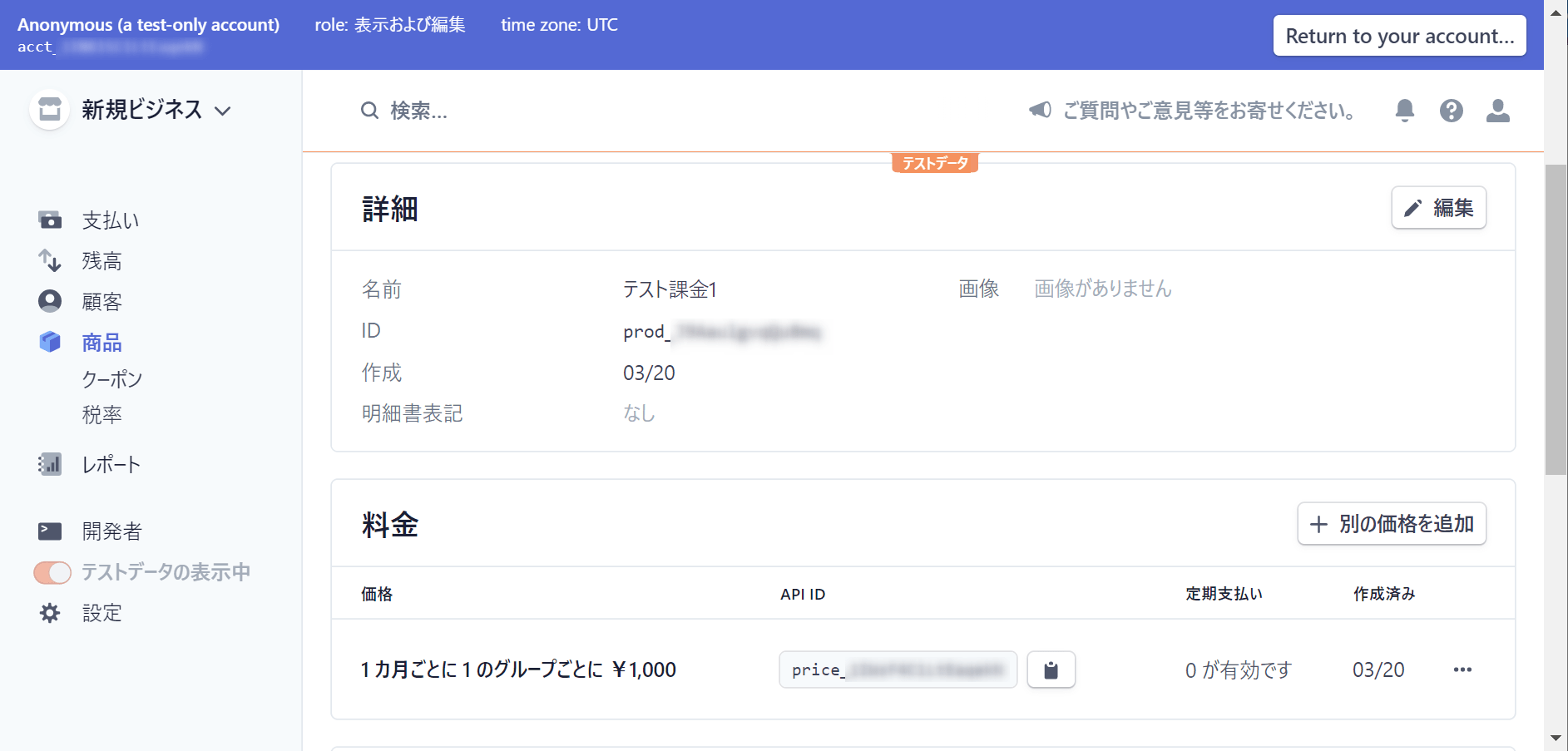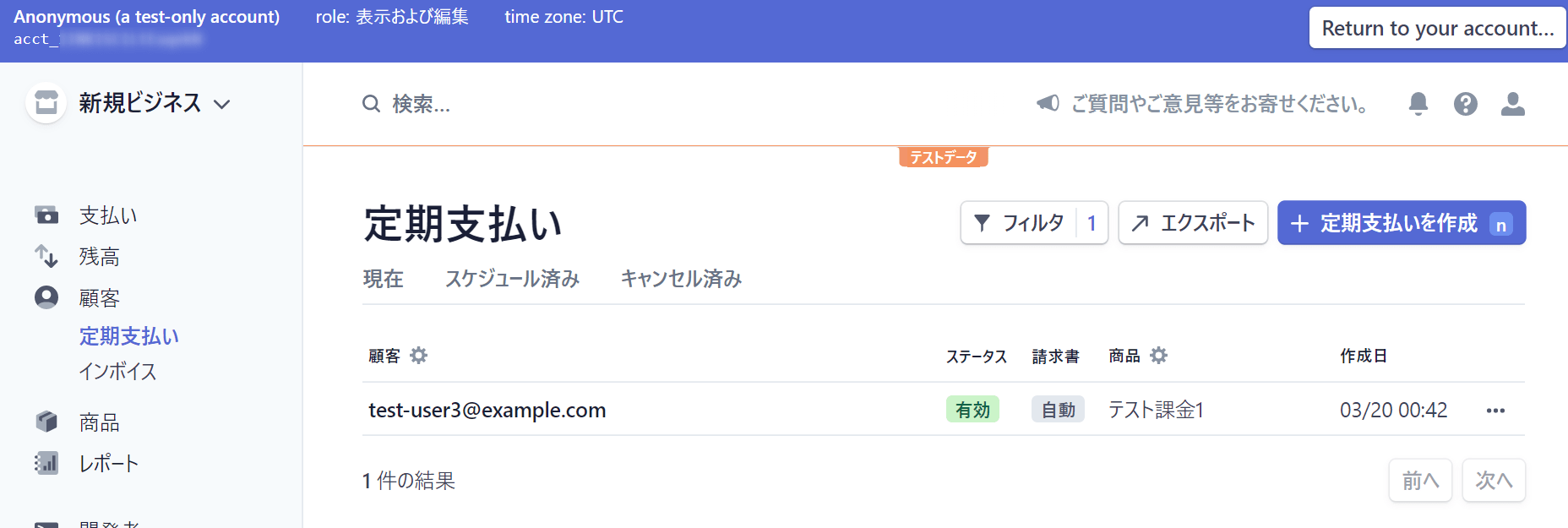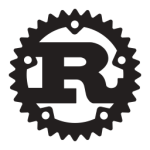はじめに
前回は、Stripe Connectの導入について説明しました。今回は、一歩踏み込んで、Stripe Connectでサブスクリプションを実装する方法について紹介します。今回もダイレクト支払いのケースになります。
商品・価格の登録
Stripeには製品と価格の概念があります。製品と価格は1:多の関係にあるため、1つの製品の購入方法をユーザに複数提供することができます。
例えば、あるサービスの利用権利を製品として販売する場合、月額課金と年額課金プランを別々の価格として登録し、紐づけておくことで、ユーザに複数のプランから選んでもらえるようになります。
今回は製品と価格をあらかじめ登録しておき、月額課金を構築していきます。
マイグレーション
productsテーブルにStripeの商品ID、価格IDを持たせるため、前回のマイグレーションに追記します。
| 1 2 3 4 5 6 7 8 9 10 11 12 13 14 15 16 17 18 19 20 | class CreateProductsTable extends Migration { /** * Run the migrations. * * @return void */ public function up() { Schema::create('products', function (Blueprint $table) { $table->id(); $table->string('name')->comment('商品名'); $table->integer('price')->comment('価格'); $table->integer('shop_id')->comment('ショップID'); $table->string('stripe_product_id')->comment('製品ID'); // 追加 $table->string('stripe_price_id')->comment('価格ID'); // 追加 $table->timestamps(); }); } ・・・後略・・・ |
製品・価格登録処理の実装
次に、ProductControllerに商品登録用のfunctionを追加します。
| 1 2 3 4 5 6 7 8 9 10 11 12 13 14 15 16 17 18 19 20 21 22 23 24 25 26 27 28 29 30 31 32 33 34 35 36 37 38 39 40 41 42 43 44 45 46 47 48 | class ProductController extends Controller { /** * 製品作成ページ */ public function create() { return view('product.create'); } /** * 製品・価格登録 */ public function store(Request $request) { Stripe::setApiKey(env('STRIPE_SECRET')); $shop = Auth::guard('shop')->user(); // Stripeに製品を作成 $stripeProduct = \Stripe\Product::create([ 'name' => $request->name ], [ 'stripe_account' => $shop->stripe_account_id ]); // Stripeに価格を作成 $price = Price::create([ 'product' => $stripeProduct->id, // 先ほど作成した製品と紐づける 'unit_amount' => $request->price, // 単価 'currency' => 'jpy', // 支払通貨 'recurring' => [ 'interval' => 'month' // 支払サイクル (月額を指定しています) ] ], [ 'stripe_account' => $shop->stripe_account_id ]); // productsテーブルにインサート $product = new Product(); $product->name = $request->name; $product->price = $request->price; $product->shop_id = $shop->id; $product->stripe_product_id = $stripeProduct->id; $product->stripe_price_id = $price->id; $product->save(); return redirect('/products'); } |
store()
でStripeへの製品・価格登録と、productsテーブルへのインサートを行っています。前回と同じように、第二引数でショップのStripeアカウントIDを渡すことで、ショップに紐づく製品・価格登録をします。
最後に、製品登録を行うためのviewを作成します。
| 1 2 3 4 5 6 7 8 9 | <h1>月額課金作成</h1> <form method="post" action="/products"> @csrf 名前: <input type="text" name="name"> <br> 価格: <input type="number" name="price"> <br> <button type="submit">登録</button> </form> |
これで実装は完了です。
Stripe管理画面での確認
実際に登録し、Stripeの画面上で登録できたことを確認します。
Stripeで商品を見てみると、登録した製品と価格が入っていることが確認できます。
サブスクリプション登録
それでは、実際にサブスクリプション登録処理を作成していきます。
事前準備
課金処理用のルーティングを通しておくため、web.phpに以下を追記します。
| 1 | Route::post('/products/{product}/subscribe',[\App\Http\Controllers\ProductController::class, 'subscribe']); |
課金処理の実装
課金処理を実装していきます。
| 1 2 3 4 5 6 7 8 9 10 11 12 13 14 15 16 17 18 19 20 21 22 23 24 25 26 27 28 29 30 31 32 33 34 35 36 37 38 39 40 41 42 | class ProductController extends Controller { ・・・中略・・・ public function subscribe(Request $request, Product $product) { Stripe::setApiKey(env('STRIPE_SECRET')); $user = Auth::guard('web')->user(); // 店舗の顧客の重複チェック $customers = Customer::all( ['email' => $user->email], ['stripe_account' => $product->shop->stripe_account_id] ); $customer = null; if ($customers->count() > 0) { // 既に顧客が存在する場合は、それを使う $customer = $customers->first(); } else { // 顧客が存在しない場合は、作成する $customer = Customer::create([ 'email' => $user->email, 'payment_method' => $request->payment_method_id ], [ 'stripe_account' => $product->shop->stripe_account_id ]); // 顧客のデフォルトの支払方法を変更する $customer->invoice_settings = ['default_payment_method' => $request->payment_method_id]; $customer->save(); } // 課金登録 Subscription::create([ 'customer' => $customer->id, 'items' => [[ 'price' => $product->stripe_price_id ]] ], [ 'stripe_account' => $product->shop->stripe_account_id ]); } |
処理の流れとしては、
- ショップの顧客の存在チェック。ショップの顧客が存在しない場合は、顧客の作成
- 顧客に対して支払方法の登録
- 課金登録
という流れになります。
ダイレクト支払いの場合、Connectアカウントごとに顧客管理する必要があります。そのため、今回の場合はショップを初めて利用する顧客の場合のみ、新規作成するようにしています。
最後に、viewを作って完成です。(前回作ったものと同じです。)
| 1 2 3 4 5 6 7 8 9 10 11 12 13 14 15 16 17 18 19 20 21 22 23 24 25 26 27 28 29 30 31 32 33 34 35 36 37 38 39 40 41 42 43 44 45 46 47 48 49 50 51 52 53 54 55 56 57 58 59 60 61 62 63 64 65 66 67 68 69 70 71 72 73 74 | <h1>月額プラン登録</h1> 商品名: {{ $product->name }}<br> 価格: {{ $product->price }} <h2>購入</h2> <form id="payment-form"> <div id="card-element"> <!-- ここにカード番号・有効期限・CVCの入力フォームが表示される。 --> </div> <input type="text" id="name" placeholder="カード名義"> <!-- エラーメッセージの表示 --> <div id="card-element-errors" role="alert"></div> <button type="submit">登録</button> </form> <form id="update-payment-form" method="post" action="/products/{{ $product->id }}/subscribe"> @csrf <input type="hidden" name="payment_method_id" id="payment-method-id"> </form> <script src="https://js.stripe.com/v3/"></script> <script> // Elementsの表示 let stripe = Stripe('{{ env('STRIPE_PUBLIC') }}', { stripeAccount: '{{ $product->shop->stripe_account_id }}' }); let elements = stripe.elements(); let card = elements.create('card'); card.mount('#card-element'); card.on('change', function (event) { displayError(event); }); function displayError(event) { let displayError = document.getElementById('card-element-errors'); if (event.error) { displayError.textContent = event.error.message; } else { displayError.textContent = ''; } } // カード情報をStripeに送信 var form = document.getElementById('payment-form'); form.addEventListener('submit', function (ev) { ev.preventDefault(); createPaymentMethod(); }); function createPaymentMethod() { let billingName = document.querySelector('#name').value; stripe .createPaymentMethod({ type: 'card', card: card, billing_details: { name: billingName, } }) .then((result) => { if (result.error) { displayError(result); } else { // 支払方法をStripeに送信すると、paymentMethodが取得できるので、それをPOSTする。 var form = document.getElementById('update-payment-form'); document.getElementById('payment-method-id').value = result.paymentMethod.id; form.submit(); } }); } </script> |
Stripe管理画面での確認
Stripe Connectアカウントの定期支払を確認すると、定期支払が登録されていることを確認できます。
さいごに
このように、Stripe Connectで月額課金が出来るようになると、マーケットプレイス型の課金プラットフォームを構築することができます。参考にしてみてください。